Step 2: Navigate to the Unblock Email Accounts page
Click on Unblock Email Accounts under the Email section.
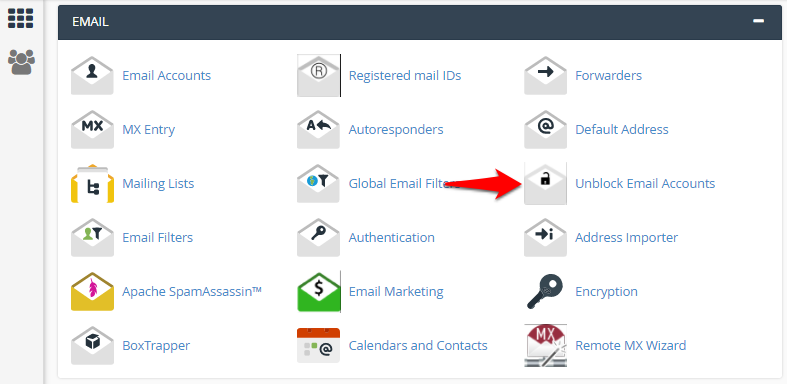
Step 3: Activate the Email account
-
Based on the reason for suspension, you will be required to take certain actions before requesting for activation.
-
Once you have completed the required actions, click on Activate Account.
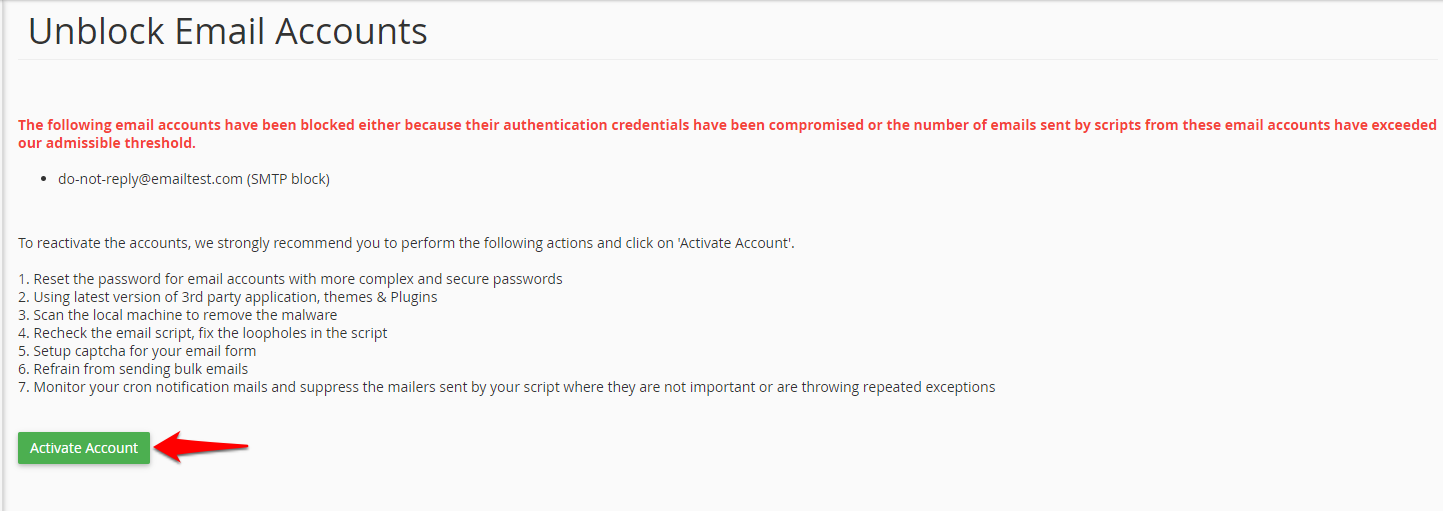
- The below message will appear in your cPanel interface once the accounts are successfully unblocked.
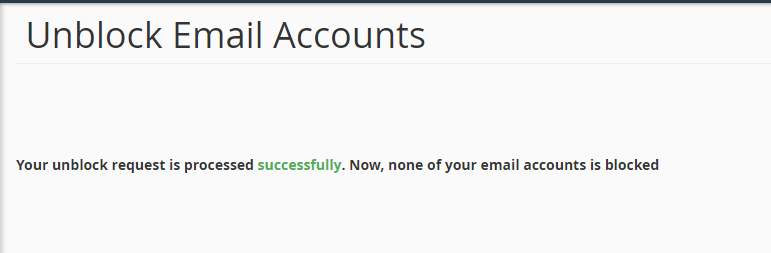
Note
-
If the email activation is requested without taking required actions, the option will be disabled after 3 such attempts.
-
A username@hostname entry indicates that non-authenticated SMTP mails will be affected. It is recommended to revisit the email settings based on the email suspension notification.
-
An email account entry indicates that email services via Webmail/email client will be affected.
-
A cPanel username entry indicates that the complete email service for the domain is suspended.

 English
English